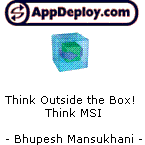The system administrator has set policies to prevent this installation
Recently I tried to install Wise Package Studio and got the following message. "The system administrator has set policies to prevent this installation".
For my particular instance it was fixed by changing a value in the registry under
HKLM\Software\Policies\Microsoft\Windows\Installer
Name - DisableMSI Type - REG_DWORD 0 = enable
This was originally set to 1.
Hope this helps out someone else who comes across this error.
During my search I also found that there is a Windows Installer 2.0 Bug which sometimes throws up this message. If there is a trace of an application previously having been installed, and you are trying to re-install it, you may get the above error. You can fix this by going to the registry to:
HKEY_CLASSES_ROOT\Installer\Products\
Browse through and find your product. Delete the key relating to your product and this should allow the application to install. I haven't had the opportunity to check this out. But just in case someone is reading this and might need this resolution give it a go.
Y.
For my particular instance it was fixed by changing a value in the registry under
HKLM\Software\Policies\Microsoft\Windows\Installer
Name - DisableMSI Type - REG_DWORD 0 = enable
This was originally set to 1.
Hope this helps out someone else who comes across this error.
During my search I also found that there is a Windows Installer 2.0 Bug which sometimes throws up this message. If there is a trace of an application previously having been installed, and you are trying to re-install it, you may get the above error. You can fix this by going to the registry to:
HKEY_CLASSES_ROOT\Installer\Products\
Browse through and find your product. Delete the key relating to your product and this should allow the application to install. I haven't had the opportunity to check this out. But just in case someone is reading this and might need this resolution give it a go.
Y.
0 Comments
[ + ] Show comments
Answers (7)
Please log in to answer
Posted by:
levene
12 years ago
Yes Thankyou
HKLM\Software\Policies\Microsoft\Windows\Installer
DisableMSI Type = 0 ( enable MSI )
This was originally set to 1 (disable MSI )
Also try this key ...
HKEY_CURRENT_USER\Software\Microsoft\Windows\CurrentVersion\Group Policy Objects\{A541BD3D-1A70-4D7B-BC99-CF1ADFC0DE9F}Machine\Software\Policies\Microsoft\Windows\Safer
Change this value to 1 - to disable the Administrator only install a.k.a
anyone can do it.
If all fails .... The system Administrator has set policies
to prevent this installation,,,,, ensure you are logged on as Administrator
or any Administrative User privileges or Right click setup.exe and Run As Administrator
HKLM\Software\Policies\Microsoft\Windows\Installer
DisableMSI Type = 0 ( enable MSI )
This was originally set to 1 (disable MSI )
Also try this key ...
HKEY_CURRENT_USER\Software\Microsoft\Windows\CurrentVersion\Group Policy Objects\{A541BD3D-1A70-4D7B-BC99-CF1ADFC0DE9F}Machine\Software\Policies\Microsoft\Windows\Safer
Change this value to 1 - to disable the Administrator only install a.k.a
anyone can do it.
If all fails .... The system Administrator has set policies
to prevent this installation,,,,, ensure you are logged on as Administrator
or any Administrative User privileges or Right click setup.exe and Run As Administrator
Comments:
-
where do I go to the above to change the disable MS! type from 0 to 1? - lindy 11 years ago
Posted by:
MSIPackager
14 years ago
As the registry path suggests these settings are managed by AD group policy. Changing them is OK for testing purposes but any permanent changes required to this (or any other policy setting) should be considered and implemented by your group policy administrator.
A value of 1 means that Windows Installer is only enabled for managed deployments (read AD or SMS)
http://msdn.microsoft.com/en-us/library/aa368304(VS.85).aspx
http://msdn.microsoft.com/en-us/library/aa369784(VS.85).aspx
It's normally used to secure desktops and in conjunction with the AlwaysInstallElevated setting/s
http://msdn.microsoft.com/en-us/library/aa367561(VS.85).aspx
http://msdn.microsoft.com/en-us/library/aa372395(VS.85).aspx
Hope this helps,
Rob.
A value of 1 means that Windows Installer is only enabled for managed deployments (read AD or SMS)
http://msdn.microsoft.com/en-us/library/aa368304(VS.85).aspx
http://msdn.microsoft.com/en-us/library/aa369784(VS.85).aspx
It's normally used to secure desktops and in conjunction with the AlwaysInstallElevated setting/s
http://msdn.microsoft.com/en-us/library/aa367561(VS.85).aspx
http://msdn.microsoft.com/en-us/library/aa372395(VS.85).aspx
Hope this helps,
Rob.
Posted by:
wiseapp
18 years ago
Posted by:
patoruso
15 years ago
Posted by:
dfsahyoun
14 years ago
Posted by:
dfsahyoun
14 years ago
Posted by:
ateam
10 years ago
 Rating comments in this legacy AppDeploy message board thread won't reorder them,
Rating comments in this legacy AppDeploy message board thread won't reorder them,so that the conversation will remain readable.